2. Discovering Data¶
The MERIDIAN Discovery Portal currently offers three ways to search for metadata records: by keyword, by location, and through an advanced search. These modes can be accessed using the buttons at the top of the search bar.
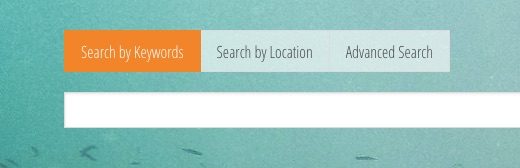
Search by Keywords will look for a word or phrase appearing anywhere in the record. Use quotation marks to search for phrases (e.g. “coastal waters”). Standard wildcard symbols can be used to expand results (e.g. animal? will return animal and animals, ocean* will return ocean, oceans, oceanography, etc.).
On the Search by Location page, you can use the interactive map to draw a bounding box around the area in which you are interested. Using your mouse, click to place a corner and drag to the opposite corner before releasing. If you need to edit the box after drawing it, click the edit button ( ) to resize or move it. When ready, click Search below the map to find matching records.
) to resize or move it. When ready, click Search below the map to find matching records.
The Advanced Search can be used to build specific search queries. Click the plus symbol in the upper left to add as many rows as necessary. Each row contains the following fields:
Fields searched - determines which field(s) should be searched in each record (title, author, etc.)
Keyword handling - determines whether the keywords entered should be treated as a list, individual words, or a phrase
Keywords - determines which keyword(s) to search for in the specified fields
Boolean operators (from the second row onward) - determines how that row should combined with the previous one(s) (AND, OR, NOT)
To remove a row, click the X on the right-hand side of it. Fill out as many rows as required and click Search below the last one to find matching records.
2.1. Search Results¶
After running a search, the results will appear below the search bar section. Each item displays a few key metadata elements (title, author credits, abstract, and keywords) to help you determine whether the record is of interest. The lock symbol at the upper left of each item indicates whether the dataset the record describes is open-access ( ), closed-access (
), closed-access ( ), or another access type (
), or another access type ( ). To view a record, click on the title or on Read More.
). To view a record, click on the title or on Read More.
On the left of the search results are options for sorting and filtering the matching records. You may sort the results by relevance (i.e. how well they match the search) or by the date they were added to the system. Click the Descending box to reverse the order of the results. Filter options include: - By access - whether the result is open, closed, or another access type - By region - the geographic location for which the dataset is relevant - By organization - the entity that created the dataset - By keyword - which subject describes the dataset - For the latter three of these, the options appearing will match at least one record. Click on the arrows beside each filter to show more options.
Select as many filters as required. Choosing multiple options within a filter will be treated as an OR boolean (e.g. show records containing the keyword ‘coastal structure’ or the keyword ‘land/onshore structure’). Choosing multiple options between filters will be treated as an AND boolean (e.g. show records that both contain the keyword ‘coastal structure’ and are open access).
After selecting a result to view, the record page will display all available metadata for that item. The core metadata, including title, description, creators, status, geographical and temporal information, and access information, are found in the central portion of the page. Depending on the record type, information about collection methods, species identified, etc. can be viewed by clicking the Additional Metadata tab at the bottom of the page. To reference the dataset, click the Cite this Dataset button just below the title to auto-generate an APA-style citation.